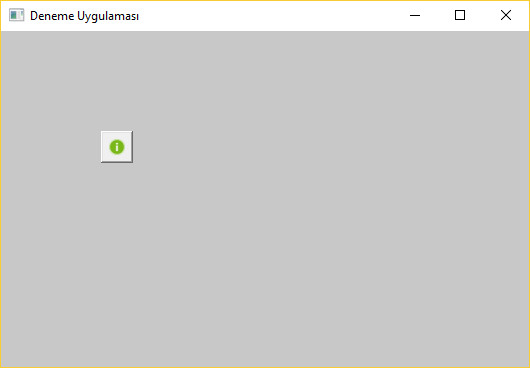Windows API'de Buton kontrolüne resim ekleme
Kategori: Yazılım
Proje içinde oluşturacağımız bir resource dosyasına (resource.rc) dahil ettiğimiz bir resim dosyasını LoadImage() fonksiyonu ile okutarak ve BM_SETIMAGE mesajını buton kontrolüne göndererek, buton kontrolüne bir resim ekleyebiliriz.
1. Öncelikle Burada gösterildiği gibi bir Windows API projesi oluşturalım. Projeyle birlikte otomatik olarak oluşturulan main.c dosyası içine aşağıda gösterilen kodları ekleyelim:
#include "resource.h" /* resource.h başlık dosyasını dahil etme */
HWND hwndButtonAbout; /* Buton için değişken oluşturma */
HANDLE iconAbout; /* icon için Handle oluşturma */
WM_CREATE:
/* Buton penceresi oluşturma */
hwndButtonAbout = CreateWindowEx(0, "BUTTON", "",
WS_CHILD | WS_VISIBLE | BS_ICON, 100, 100, 32, 32,
hwnd, (HMENU) IDC_BUTTON, NULL, NULL);
/* resource.rc dosyasından about.ico dosyasını yükleme */
iconAbout = LoadImage(GetModuleHandle(NULL), MAKEINTRESOURCE(IDI_ICONABOUT), IMAGE_ICON, 16, 16, LR_SHARED);
/* Butona resim atama */
SendMessage(hwndButtonAbout, BM_SETIMAGE, (WPARAM)IMAGE_ICON, (LPARAM)iconAbout);
break;
Yukarıdaki kodları eklediğimizde, main.c dosyasının en son hali aşağıdaki şekilde olacaktır.
main.c
#if defined(UNICODE) && !defined(_UNICODE)
#define _UNICODE
#elif defined(_UNICODE) && !defined(UNICODE)
#define UNICODE
#endif
#include <tchar.h>
#include <windows.h>
#include "resource.h"
/* Declare Windows procedure */
LRESULT CALLBACK WindowProcedure (HWND, UINT, WPARAM, LPARAM);
/* Make the class name into a global variable */
TCHAR szClassName[ ] = _T("DenemeApp");
HWND hwndButtonAbout;
HANDLE iconAbout;
int WINAPI WinMain (HINSTANCE hThisInstance,
HINSTANCE hPrevInstance,
LPSTR lpszArgument,
int nCmdShow)
{
HWND hwnd; /* This is the handle for our window */
MSG messages; /* Here messages to the application are saved */
WNDCLASSEX wincl; /* Data structure for the windowclass */
/* The Window structure */
wincl.hInstance = hThisInstance;
wincl.lpszClassName = szClassName;
wincl.lpfnWndProc = WindowProcedure; /* This function is called by windows */
wincl.style = CS_DBLCLKS; /* Catch double-clicks */
wincl.cbSize = sizeof (WNDCLASSEX);
/* Use default icon and mouse-pointer */
wincl.hIcon = LoadIcon (NULL, IDI_APPLICATION);
wincl.hIconSm = LoadIcon (NULL, IDI_APPLICATION);
wincl.hCursor = LoadCursor (NULL, IDC_ARROW);
wincl.lpszMenuName = NULL; /* No menu */
wincl.cbClsExtra = 0; /* No extra bytes after the window class */
wincl.cbWndExtra = 0; /* structure or the window instance */
/* Use Windows's default colour as the background of the window */
wincl.hbrBackground = (HBRUSH) COLOR_BACKGROUND;
/* Register the window class, and if it fails quit the program */
if (!RegisterClassEx (&wincl))
return 0;
/* The class is registered, let's create the program*/
hwnd = CreateWindowEx (
0, /* Extended possibilites for variation */
szClassName, /* Classname */
_T("Deneme Uygulaması"), /* Title Text */
WS_OVERLAPPEDWINDOW, /* default window */
CW_USEDEFAULT, /* Windows decides the position */
CW_USEDEFAULT, /* where the window ends up on the screen */
544, /* The programs width */
375, /* and height in pixels */
HWND_DESKTOP, /* The window is a child-window to desktop */
NULL, /* No menu */
hThisInstance, /* Program Instance handler */
NULL /* No Window Creation data */
);
/* Make the window visible on the screen */
ShowWindow (hwnd, nCmdShow);
/* Run the message loop. It will run until GetMessage() returns 0 */
while (GetMessage (&messages, NULL, 0, 0))
{
/* Translate virtual-key messages into character messages */
TranslateMessage(&messages);
/* Send message to WindowProcedure */
DispatchMessage(&messages);
}
/* The program return-value is 0 - The value that PostQuitMessage() gave */
return messages.wParam;
}
/* This function is called by the Windows function DispatchMessage() */
LRESULT CALLBACK WindowProcedure (HWND hwnd, UINT message, WPARAM wParam, LPARAM lParam)
{
switch (message) /* handle the messages */
{
case WM_CREATE:
hwndButtonAbout = CreateWindowEx(0, "BUTTON", "",
WS_CHILD | WS_VISIBLE | BS_ICON, 100, 100, 32, 32,
hwnd, (HMENU) IDC_BUTTON, NULL, NULL);
iconAbout = LoadImage(GetModuleHandle(NULL), MAKEINTRESOURCE(IDI_ICONABOUT), IMAGE_ICON, 16, 16, LR_SHARED);
SendMessage(hwndButtonAbout, BM_SETIMAGE, (WPARAM)IMAGE_ICON, (LPARAM)iconAbout);
break;
case WM_DESTROY:
PostQuitMessage (0); /* send a WM_QUIT to the message queue */
break;
default: /* for messages that we don't deal with */
return DefWindowProc (hwnd, message, wParam, lParam);
}
return 0;
}
2. resource.h adlı bir dosya oluşturarak içeriğini aşağıdaki şekilde düzenleyelim.
resource.h
#include <windows.h>
#define IDC_BUTTON 101
#define IDI_ICONABOUT 1001
3. resource.rc adlı bir dosya oluşturarak içeriğini aşağıdaki şekilde düzenleyelim.
resource.rc
#include "resource.h"
IDI_ICONABOUT ICON "about.ico"
4. Program kaynak kod dosyalarının bulunduğu dizinde about.ico adlı bir resim dosyası oluşturalım.
Yaptığımız işlemler sonucunda, proje içinde yer alan dosyalar ve IDE içindeki görünümü aşağıdaki fotoğraftaki şekilde olacaktır.
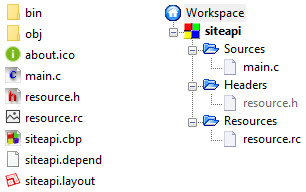
Program derleyip çalıştırdığımızda aşağıdakine benzer bir ekran görüntüsü karşımıza gelecektir: